5 Causes of Media Upload Errors on Casting Platforms
Explore common causes of media upload errors on casting platforms and learn how to troubleshoot them effectively to avoid submission issues.

Media upload errors on casting platforms can derail your submissions, especially when deadlines are tight. From incompatible file formats to unstable internet connections, understanding these issues is key to avoiding delays. Here are the top five causes of upload errors and how to fix them:
- Wrong File Formats: Platforms like Casting Networks and Actors Access accept specific formats (e.g., JPG, PNG, MP4). Unsupported files trigger errors. Always check and convert files if needed.
- File Size and Length Limits: Oversized media often fails to upload. For example, Actors Access accepts videos up to 1 GB but recommends keeping them under 500 MB for faster uploads.
- Internet Connection Problems: Slow or unstable connections can interrupt uploads. Use wired connections and aim for upload speeds of at least 10 Mbps.
- Platform Server Issues: Server downtime or glitches can block uploads. Check platform updates and contact support if issues persist.
- Account Permission Problems: Free accounts or storage limits may restrict uploads. Upgrading your membership or clearing old files can resolve this.
Quick Tip: Regularly update your media files, double-check platform requirements, and monitor your account status to prevent disruptions. If problems arise, platform support teams are there to help.
1. Wrong File Formats
Uploads can fail if the file format isn’t supported. Each platform has its own set of accepted file types, and trying to upload an incompatible format usually triggers an error message right away.
Here’s a quick rundown of commonly supported file types:
- Images: JPG, JPE, JPEG, PNG, GIF
- Videos: MP4, MOV, MKV
- Audio: AIFF, M4A, MP3, OGG, WAV
For platforms like CastmeNow, using unsupported files can disrupt automation workflows and delay your progress.
To avoid this, double-check the file extension before uploading. On Windows, you can view the file type in the properties or enable file extensions in the settings. On a Mac, select the file and press Command+I to see the details. If the file format doesn’t match the platform’s requirements, you’ll need to convert it using appropriate software.
Also, make sure to check for file size and length restrictions, as those can cause upload errors too.
2. File Size and Length Limits
File size and length restrictions are common reasons for upload issues on casting platforms. If your files exceed these limits, your uploads may fail, which can be frustrating and time-consuming. These rules vary widely across platforms, so it's important to stay informed.
As of August 24, 2024, Casting Networks has removed size and length limits for audition media uploads. However, there are still restrictions for profile media. Essential members can upload unlimited profile media, but free members are limited to two photos, one video, and one audio file. Audition media, however, remains unrestricted for all users.
On Actors Access, video files up to 1 GB are accepted, but they recommend keeping them under 500 MB to ensure faster upload times. If your self-tape is too large, compress it to avoid upload errors or timeouts.
When using CastmeNow’s automation system, adhering to these platform-specific limits is crucial. An oversized file can disrupt your submission process, potentially costing you an important opportunity.
To check your file size, right-click the file on Windows and select "Properties", or on a Mac, press Command+I. If the file is too large, consider compressing it or lowering its resolution. Just ensure the quality remains high enough to meet casting directors' expectations.
3. Internet Connection Problems
After addressing file-specific constraints, the next hurdle to smooth uploads is your internet connection.
A slow or unstable connection can derail your efforts, especially with large files like a 200 MB self-tape. If the connection drops mid-upload, you’ll likely have to start over, which is a nightmare when you’re rushing to meet a deadline.
Slow upload speeds can also trigger platform timeouts if the file takes too long to transfer. Wi-Fi connections are prone to interference, so switching to a wired ethernet connection is a smarter choice to avoid these disruptions.
Timing matters too. Upload speeds tend to dip during peak hours when many users are online. To sidestep this, aim to upload during quieter times, like early mornings or mid-afternoon.
Before uploading, run a quick speed check using a tool like Speedtest.net. For a smooth experience, your upload speed should be at least 10 Mbps. This is especially important when using CastmeNow, as a stable connection ensures your profile remains accessible, matches are accurate, and submissions are completed without hiccups.
If connection problems persist, it’s time to call your internet provider. A simple router reset or a modem update might be all you need to get back on track.
4. Platform Server Issues
Sometimes, even when your files are perfect and your internet connection is steady, platform server issues can throw a wrench in the works. Casting platforms like Casting Networks and Actors Access can face technical problems such as server downtime, processing errors, or scheduled maintenance, which can interrupt media uploads.
Spotting Platform-Side Problems
To figure out if the platform itself is the culprit, start by logging into your account and exploring the site. If pages are loading unusually slow, buttons aren’t responding, or you’re seeing strange error messages, these could be signs of server trouble. Check the platform's official support resources for updates on known issues. For instance, Casting Networks has a "Support" section with a Knowledge Base, and Actors Access provides a Help Desk with troubleshooting guides. These resources often offer quick updates when problems arise.
Examples of Platform Issues
Server issues affecting uploads are not uncommon. For example, in January 2025, Casting Networks released a fix that allowed users to upload media without problems. Similarly, in August 2025, they addressed a glitch where video titles weren’t showing up on the "Video" tab during submissions. These examples show that while issues happen, they are typically resolved swiftly.
Getting Support and Updates
If you suspect server issues, reaching out to support can save you time. Casting Networks provides live chat through a chat bubble on their site and accepts email support requests. Be sure to document any error messages and note the time they occurred - this information can help the support team troubleshoot effectively.
For users of CastmeNow, these platform disruptions can temporarily impact the tool's ability to automate submissions. Since CastmeNow depends on stable connections with Casting Networks and Actors Access to submit materials, any server downtime may delay submissions until the issue is resolved. Understanding when to wait and when to act is crucial in these situations.
When to Wait and When to Take Action
If the platform acknowledges the issue and multiple users are experiencing the same problem, it’s usually best to wait while the technical team works on a fix. Avoid attempting repeated uploads during this time - it won’t help and could cause further complications. However, if the problem continues for several hours without any updates or acknowledgment, it’s time to contact support directly. Persistent issues might point to something specific with your account that needs attention.
5. Account Permission Problems
Sometimes, your account status or permissions can prevent you from uploading media to casting platforms. Even if your files are formatted correctly and your internet connection is stable, account restrictions might block uploads entirely.
Understanding Account Limitations
The type of membership you have often determines your upload capabilities. For instance, free accounts on Casting Networks come with a storage limit of 350 MB, and any media uploaded may be archived after 21 days. If you’ve maxed out your storage, you won’t be able to upload new files unless you either upgrade your plan or clear out older content.
Account types also play a role. Talent profiles, agent accounts, and casting director profiles all come with different permissions and processes. This means that what works for one type of account might not work for another, which can lead to confusion when attempting to upload media.
Following Platform Workflows
Errors can also happen when you miss key steps in the platform’s workflow. For example, on Casting Networks, you need to click both "Confirm" and "Send" to activate the upload function. Skipping these steps can prevent your media from uploading, even if everything else is in order. Following these steps carefully helps avoid unnecessary complications caused by skipped actions.
Getting Direct Support
If you’re still running into issues, reaching out to customer support can often resolve the problem. Casting Networks provides several options for assistance:
"Our Customer Service team has many different options for Actors. Send all of your actors the information I sent to you. You can also have them contact talentsupport@castingnetworks.com or call 213-201-8100. Customer Service can help them."
Support-Assisted Uploads
In cases where uploads remain impossible, Casting Networks offers a workaround. You can send your media files through WeTransfer, along with details like the project name, role name, and any additional notes for the casting director:
"Also, if you are still facing issues, we request you to please send the videos to us via WeTransfer along with project, role name, and notes if any needs to be sent to CD, and we will upload and complete the audition request for you."
This option ensures that your submissions reach casting directors, even when technical issues with your account prevent direct uploads.
Impact on Automated Tools
Account restrictions don’t just affect manual uploads - they can also disrupt automated tools like CastmeNow, which depend on your casting profile being fully functional. If your account permissions are causing problems, resolving them quickly is essential to avoid delays in automated submissions.
Verifying Your Account Status
Regularly check your account settings to confirm your membership status and storage limits. Resources like "Which Membership is Right for Me?" and "How Much Media Can I Upload?" can help you understand your account’s capabilities. Verifying your account status is just as important as ensuring your files and connection are in order for smooth submissions.
Platform Upload Requirements Comparison
Understanding each platform's upload requirements is key to avoiding errors and ensuring a smooth submission process. Properly formatted files not only prevent hiccups but also help automated tools like CastmeNow function seamlessly. Here's a breakdown of what you need to know.
File Format Compatibility
When it comes to file types, Casting Networks supports standard image, video, and audio formats, while Actors Access strongly recommends using .mp4 for video submissions. According to Actors Access technical support:
"If your file is not already a .mp4, try converting or outputting to .mp4. Formats such as .mov sometimes present compatibility issues. .mp4 is a more readily acceptable video container type."
This makes .mp4 the go-to option for avoiding compatibility problems on Actors Access.
Image Quality Considerations
Actors Access automatically compresses uploaded images, which can lead to a noticeable drop in quality. To minimize this, resize your images beforehand - 500×700 pixels is a good guideline - to ensure they look their best after compression.
Processing Times and Upload Planning
Keep in mind that upload processing times can vary. For example, Casting Networks may take several minutes depending on your file size and internet speed. If you're using tools like CastmeNow, which auto-applies to casting opportunities, these delays should be factored into your submission planning to avoid missing deadlines.
Strategic File Preparation
To save time and avoid last-minute issues, create platform-specific versions of your files. Use .mp4 for Actors Access and retain high-quality originals for Casting Networks. This proactive approach ensures compatibility and prevents unnecessary stress during critical submission windows.
Conclusion
By understanding the common causes of media upload errors, you can take charge and prevent these issues from interfering with your audition opportunities. For instance, converting .mov files to .mp4 often improves processing success and reduces the chance of upload failures. A clear approach to troubleshooting ensures that automation tools and manual submissions alike run without a hitch.
The cornerstone of success here is proactive troubleshooting. Platforms like Casting Networks and Actors Access provide helpful error messages or queue updates when uploads fail, pointing you toward what needs fixing. Whether it's re-exporting your video, double-checking the file format, or stabilizing your internet connection, addressing these issues immediately keeps your submissions on track.
For actors using automation tools like CastmeNow, smooth media uploads are even more crucial. CastmeNow syncs with your Casting Networks and Actors Access profiles to apply for roles around the clock. Any upload interruptions can derail this automated process, potentially costing you valuable opportunities. Ensuring your media files upload correctly allows the tool to function as intended, connecting you to roles and submitting applications seamlessly.
Stay ahead by updating your profiles regularly, sticking to recommended file formats like .mp4, and keeping an eye on your stats to catch potential issues early. If basic troubleshooting doesn’t resolve the problem, don’t hesitate to reach out to the platform’s support team - they’re there to handle technical challenges that might be outside your control.
FAQs
How can I make sure my media files are the right format and size for casting platforms?
To make sure your media files are ready for casting platforms, stick to widely supported formats. For videos, MP4 is a great choice since it offers a good balance between quality and file size. MOV is another commonly accepted option. For images, formats like JPEG and PNG work best. Keep an eye on file size limits - most platforms allow up to 600 MB for videos and 30 MB for images.
When it comes to videos, compress them with the H.264 codec to keep the quality intact while reducing file size. For images, try to keep the size under 25 MB to avoid upload problems. Always review the specific platform's guidelines to ensure your files meet their requirements and upload without a hitch.
What can I do to improve my internet connection and avoid upload issues on casting platforms?
For a hassle-free upload experience on casting platforms, consider upgrading to an internet plan with higher upload speeds. This is especially important when working with large media files. Using a wired Ethernet connection instead of Wi-Fi can also improve stability and reduce the risk of interruptions during uploads.
Another helpful tip is to restart your modem and router periodically to keep your network running smoothly. If you can, try to minimize other devices or activities using your internet while uploading. This helps prevent bandwidth issues and ensures your uploads are quicker and more efficient.
What can I do if server issues or account permissions prevent me from uploading media?
If you're having trouble uploading media due to server issues or account permission problems, start by checking a couple of basics. First, make sure your internet connection is stable. Next, confirm that your file aligns with the platform's required format specifications.
Then, take a closer look at your account settings to ensure you have the proper permissions for uploading files. If everything seems in order but the problem continues, explore the platform's help section or reach out to their support team for assistance. They can provide updates or specific troubleshooting steps tailored to the issue. For ongoing technical errors, you may need to tweak permissions or account settings, and the support team can guide you through that process.